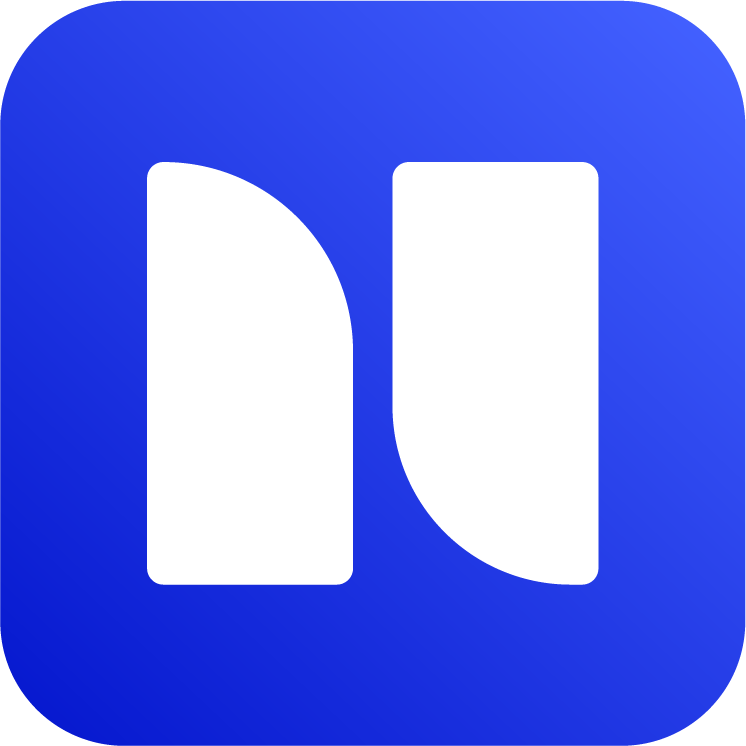Embed HTML file in Confluence
If you have HTML files and simply need to render them in Confluence, you can do that using the HTML Macro for Confluence app.
This Confluence app can be installed from Atlassian Marketplace here: HTML Macro for Confluence
If you have the app installed, follow these steps to render HTML file in Confluence:
Go to Confluence page editor
Upload HTML files as page attachments (click Add image, video or file) from page editor menu. Alternatively, you can upload attachments without opening the page in edit mode from Page Actions (…) → Attachments → Files.
Enter /html to open HTML from Page Attachment macro
Select the HTML file from the attachments on the right.
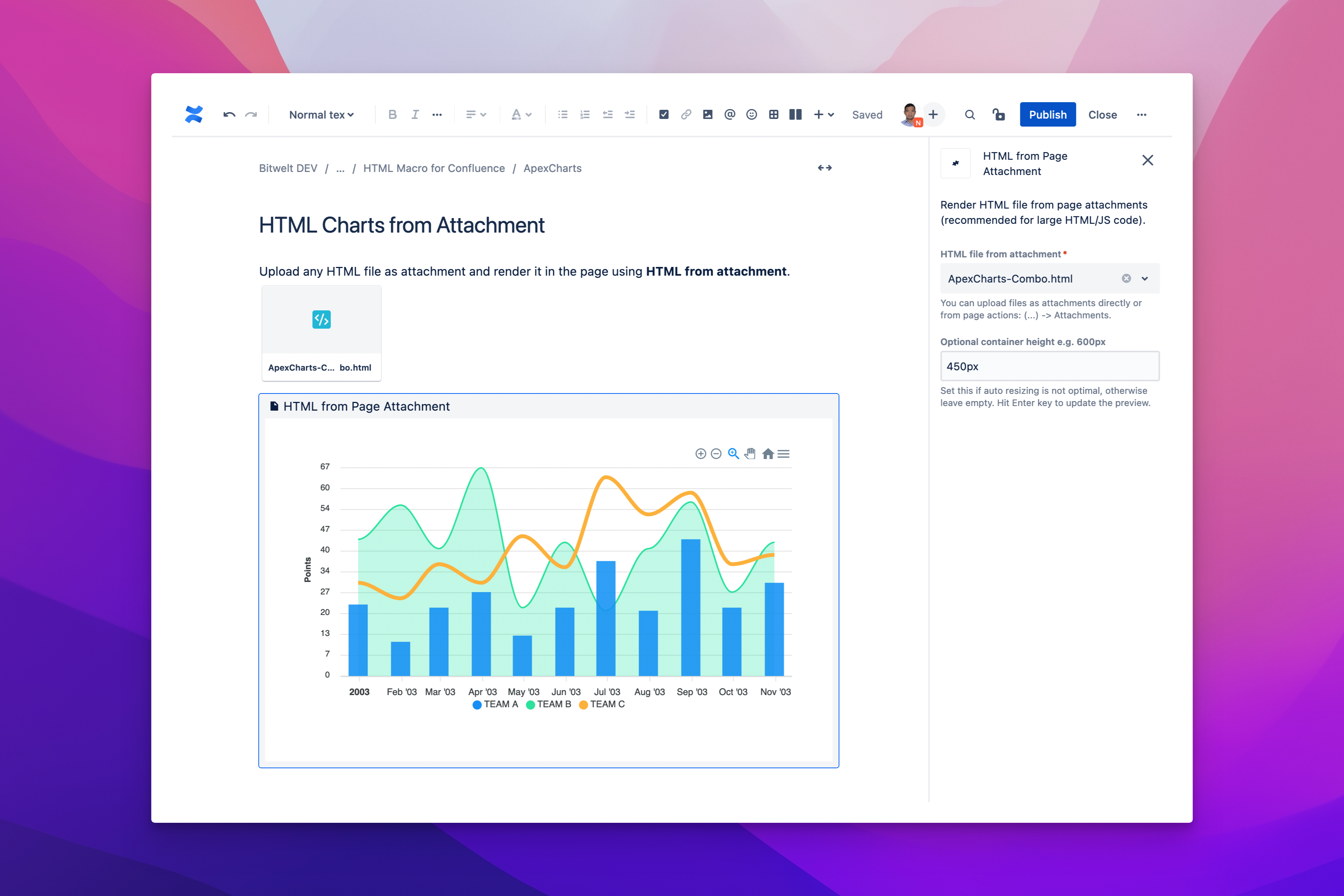
Embed HTML in Confluence example
The HTML file should be rendered as expected. You can adjust the height of the content in pixel if it is not automatically resized.
Once this is complete, you can remove the attachments from the page editor as to not clutter the page. They are still available in Confluence as attachments and can be managed from Page Actions (…) → Attachments → Files.
HTML from Page Attachment is recommended for complex and large HTML files with Javascript and CSS code like charts and visualizations, animations and self-contained web apps.