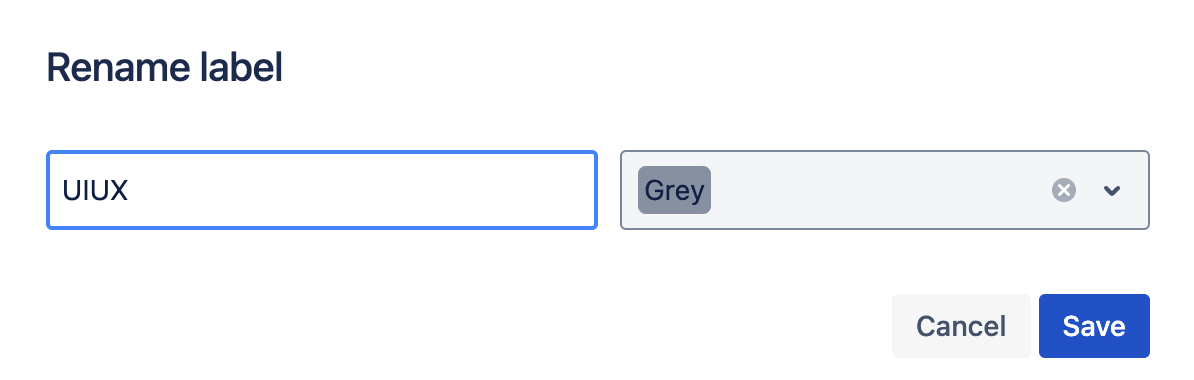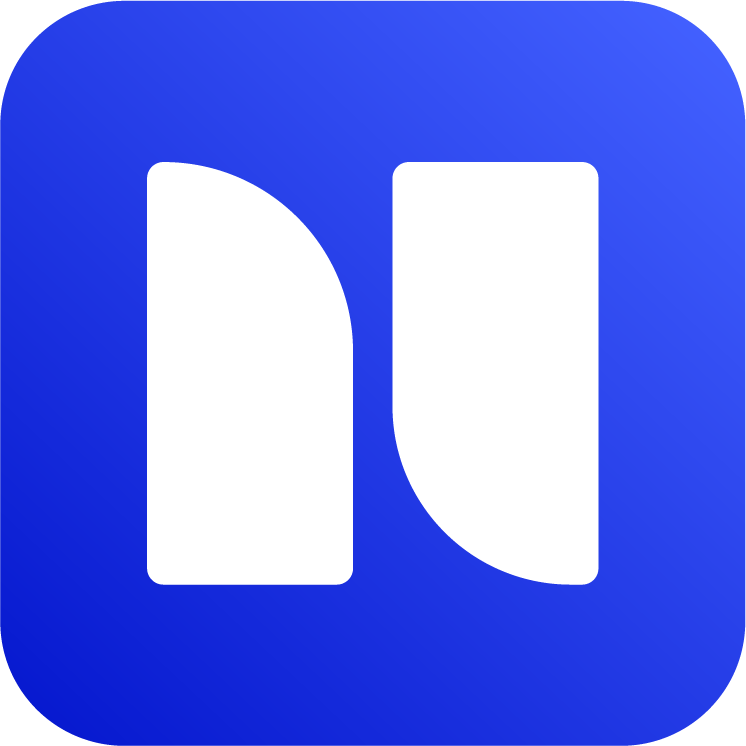Using Colorful Custom Labels in Jira
Advanced Labels: Jira Label Manager & Colorful Custom Labels (version 2.0) has a new major feature that enables you to use colorful custom labels in Jira.
Benefits of Colorful Labels
Create Standard Labels: Create labels in advance to standardize their usage across team members as well as the entire organization.
Enhanced Visual Experience: Define custom label colors to improve user experience and make Jira labels more engaging, vibrant and intuitive.
If you are using an old version of the app (< 2.0), a manual upgrade is needed. Jira admins can upgrade the app from Top Nav → Apps → Manage apps
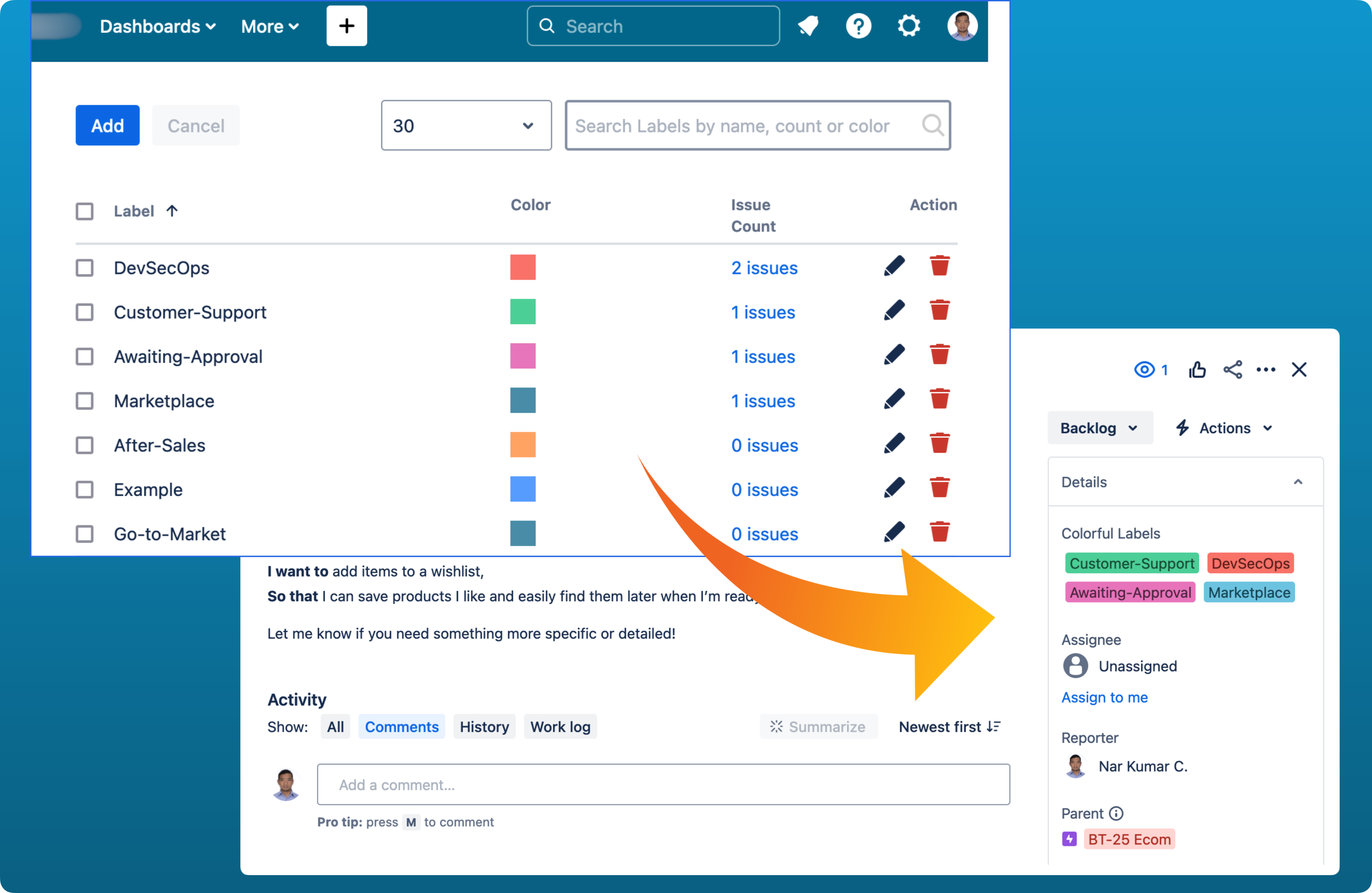
Using Colorful Custom Labels in Jira
To open Colorful Labels, on Jira navigation bar, open Apps → Colorful Labels.
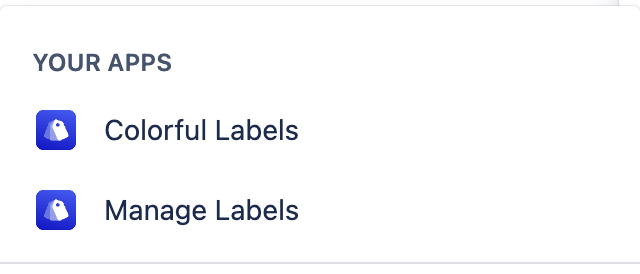
You can pre-define labels using “Add” button. To use the labels, first set up a label field called “Colorful Labels” on your project issue type. Please refer to the guides below of how to set up the field.
In order to find out what type of project you are using, on Jira navigation bar, please go to Projects → View all projects. The project’s type can be located on the “Type” column.
Set up on Team-manage projects
Navigate to Project settings on the left menu → Issue types → select an issue type.
On the right side, find “Colorful Labels” field under Suggested fields or search the field.
Drag and drop into Context fields and save changes.
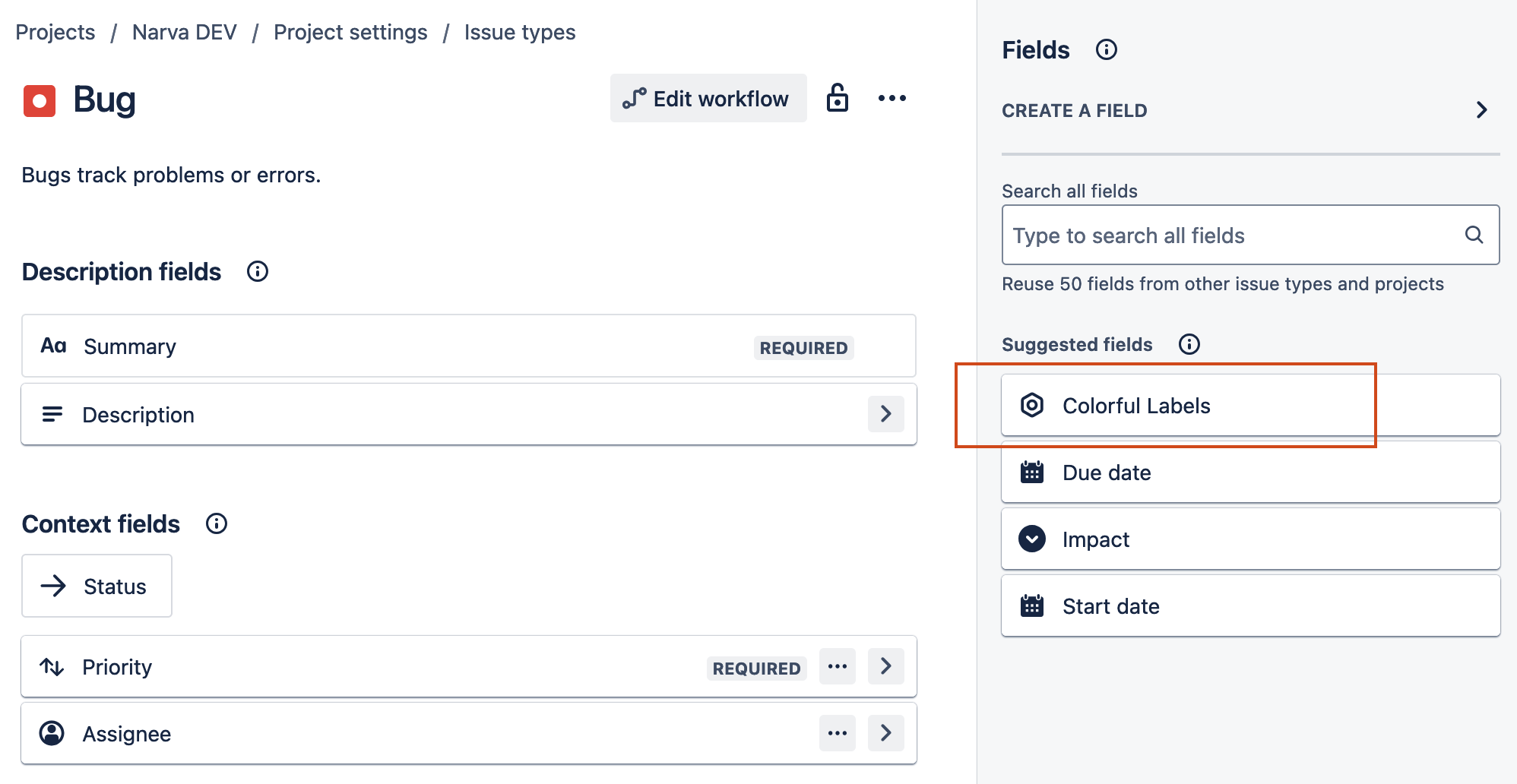
Adding Colorful Labels to team managed projects
Set up on Company-managed projects
Go to Project settings on the left menu → Issue → Layout → Edit issue layout
Locate “Colorful Labels” under Suggested fields or search the field if it is not suggested
Drag and drop it into Context fields → Save changes.
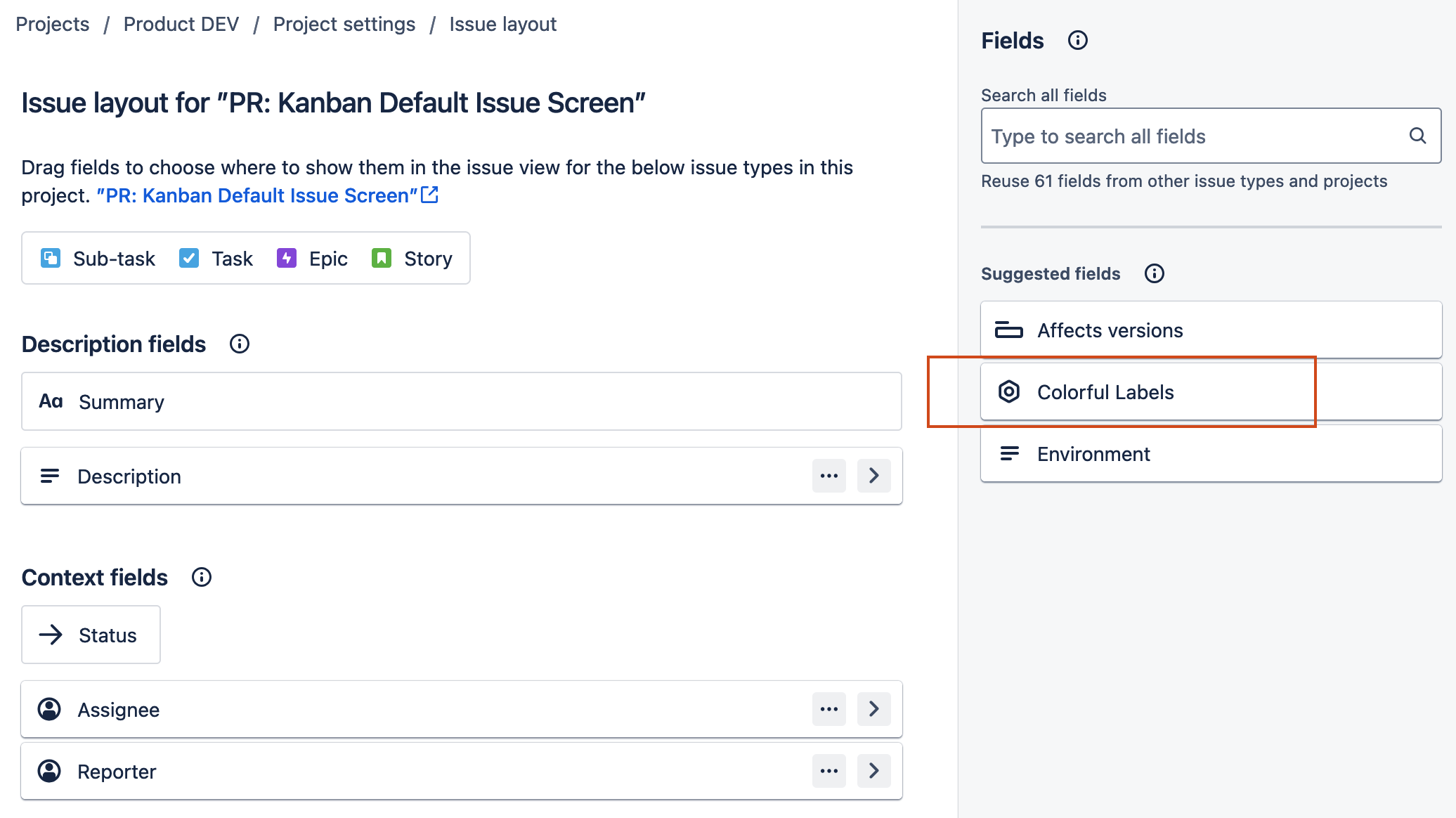
Adding Colorful Labels to company managed projects
In order to see if it’s set up properly, create an issue in the project. The field “Colorful Labels” should appear on the modal, then select the labels from the dropdown.
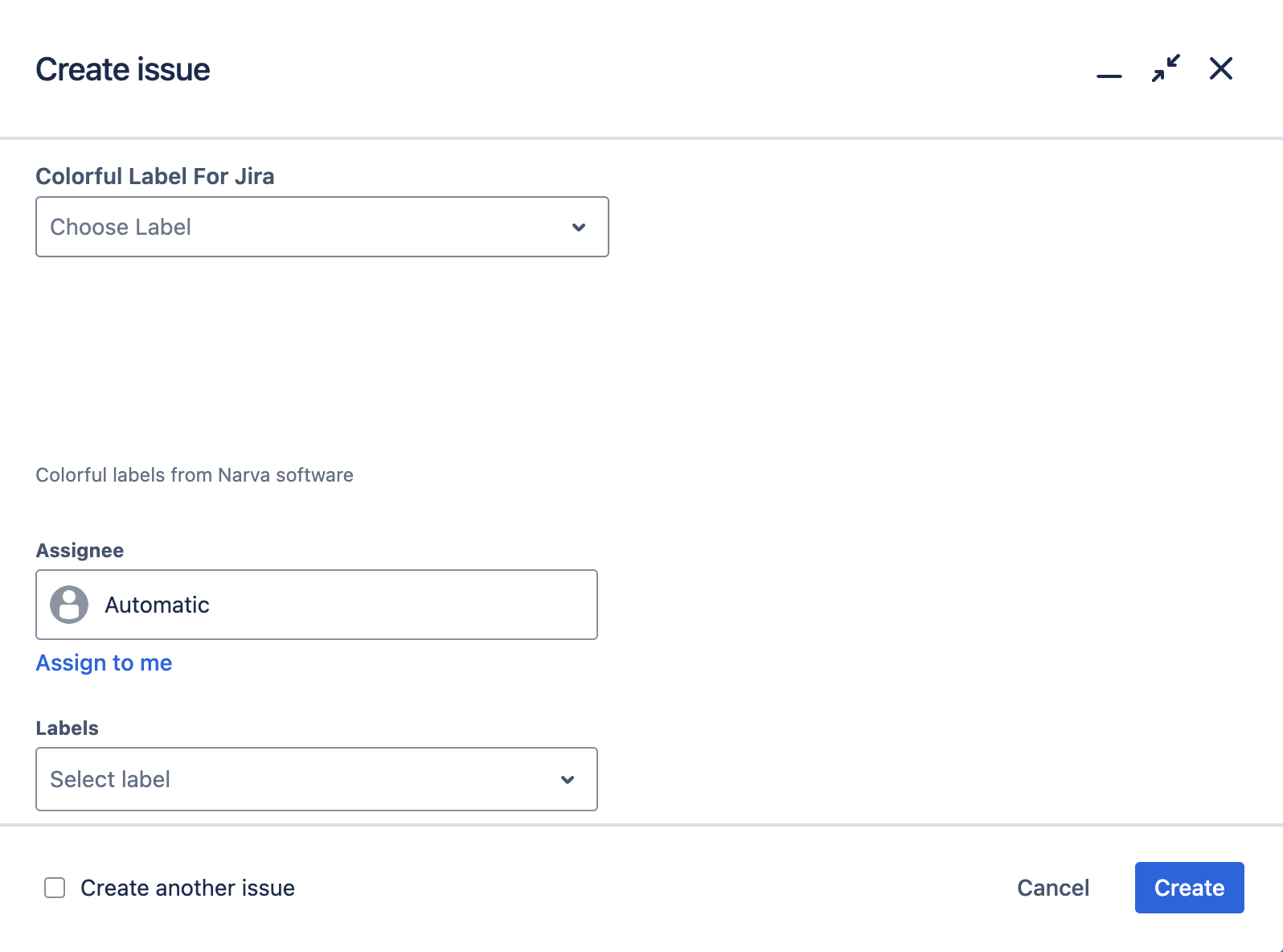
Add new Colorful Labels
There are two ways to add new colorful labels: from the issue and from the application itself. Please follow the guides below.
Create labels from the app
To add new labels, go to Colorful Labels app → click “Add” → enter a name and select a color.
Add labels from within an issue
To add new labels, open a Jira issue or create a new Jira issue → locate the “Colorful Labels for Jira” field → input a label → create new label and select a color.
Edit Colorful Labels
To edit label name, go to the Colorful Labels app → click on the pencil icon → Edit the name or label color.