Issue Template v1
You are viewing documentation for Issue Template V1 legacy version, see the release notes: Access prompt, templates limit and major upgrades and updated docs here: Using Issue Templates in Jira
Creating an Issue Template is easy.
Go to Project Settings → Apps → Issue Templates
Click on Add Template and an add template window will open.

Issue Template for Jira - Add template
You can currently add one template per issue type. The template name and issue description fields are mandatory, whereas the summary field is optional.
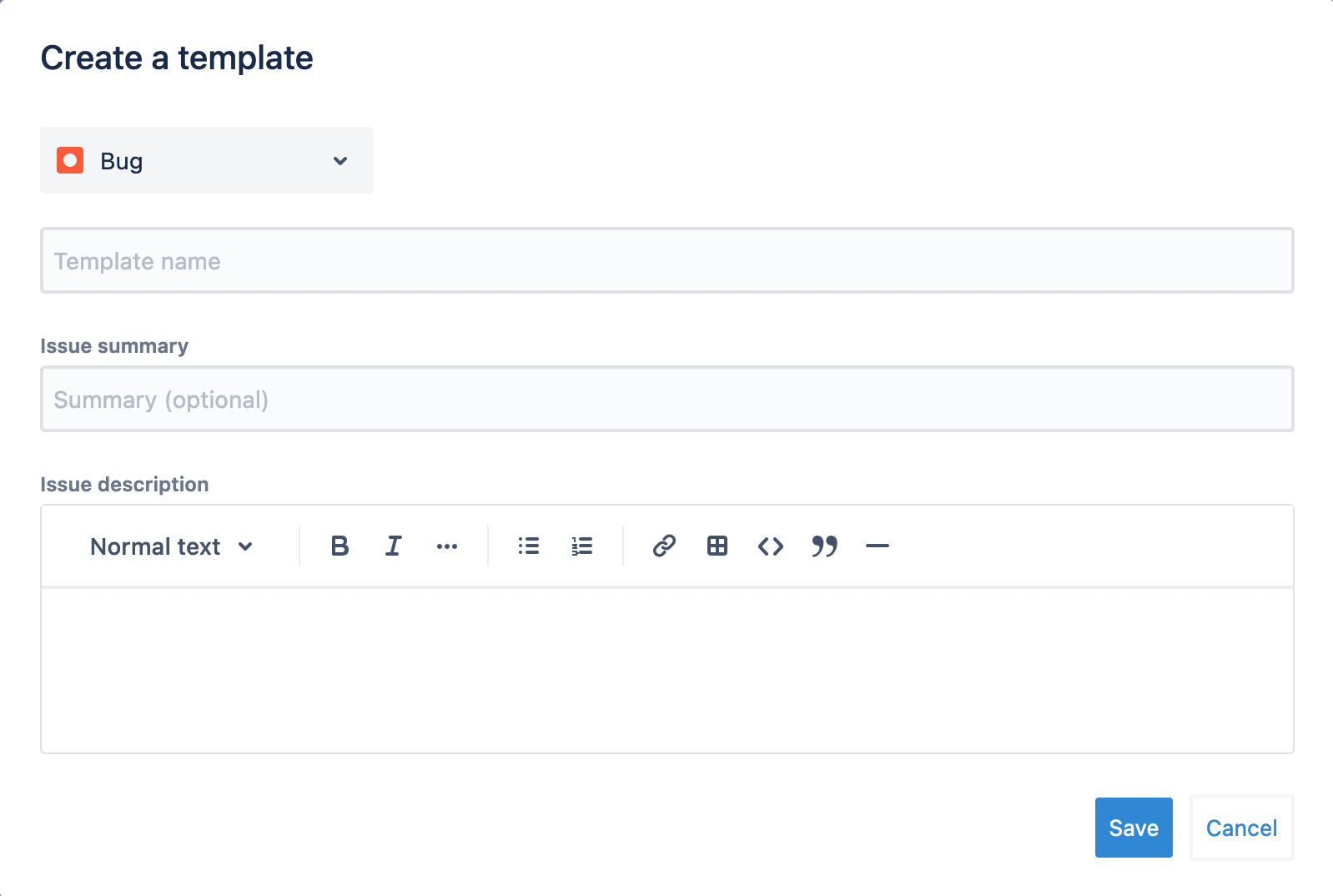
Issue Template for Jira - Template create window
Using Issue Templates
Once Issue Templates are created, they will be automatically applied and pre-filled for all users when they try to create a new issue from the Create button on the top menu.
If users change the issue type, the corresponding template will be applied.
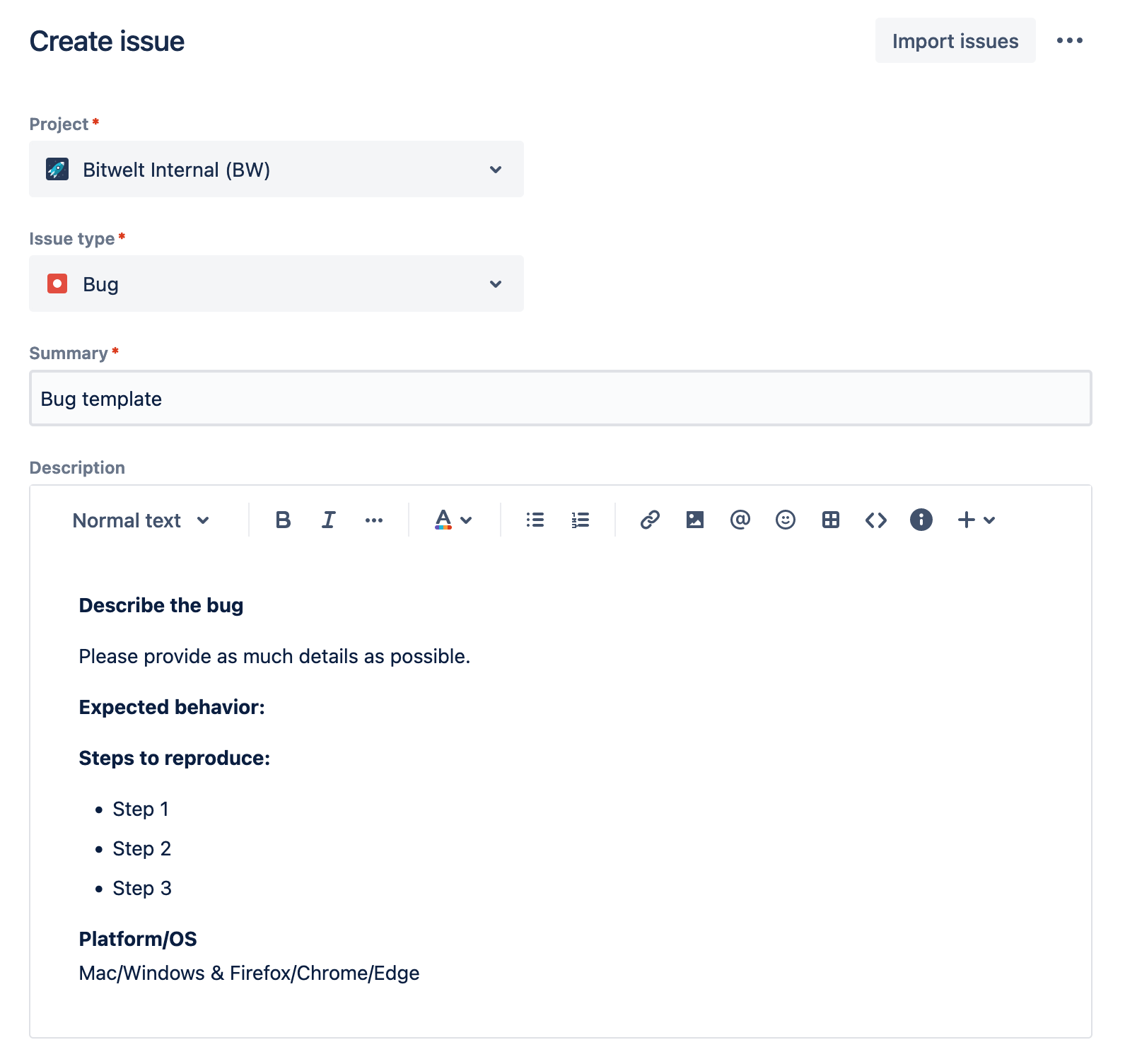
Example Bug template on Jira Issue create window
If you want to deactivate a template, simply go back to project settings and delete the template.
Manage Templates
Use action button (…) to edit the existing templates or delete them entirely if a template is no longer needed.
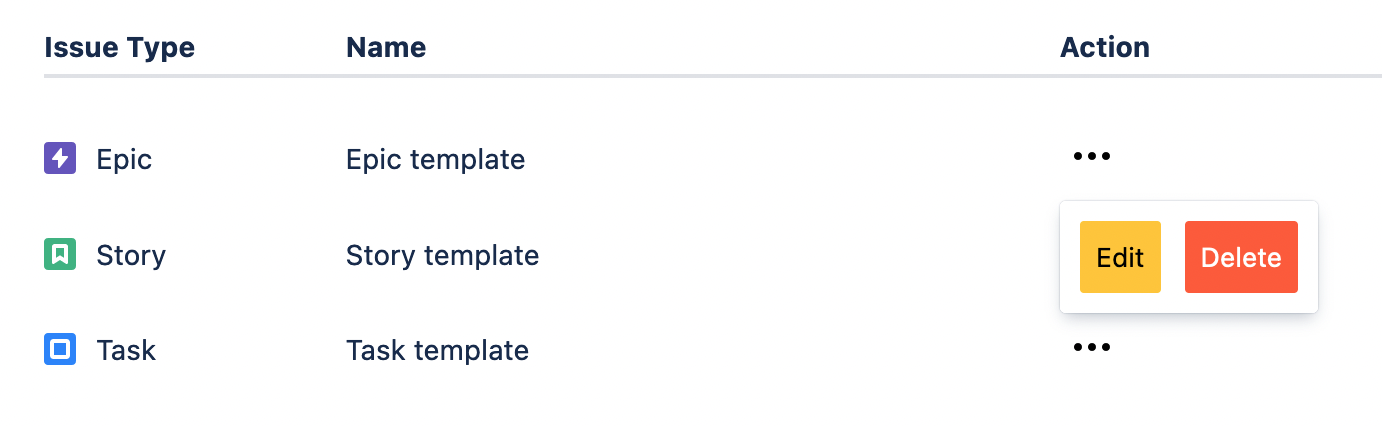
These templates above are limited to one project. If you are looking for reusable templates across projects, please refer to Global Issue Templates.
Known Issues in V1
“Access denied” when trying to allow access
This issue is now fixed in latest version: Access prompt, templates limit and major upgrades
Some users see the following error message when allowing access.
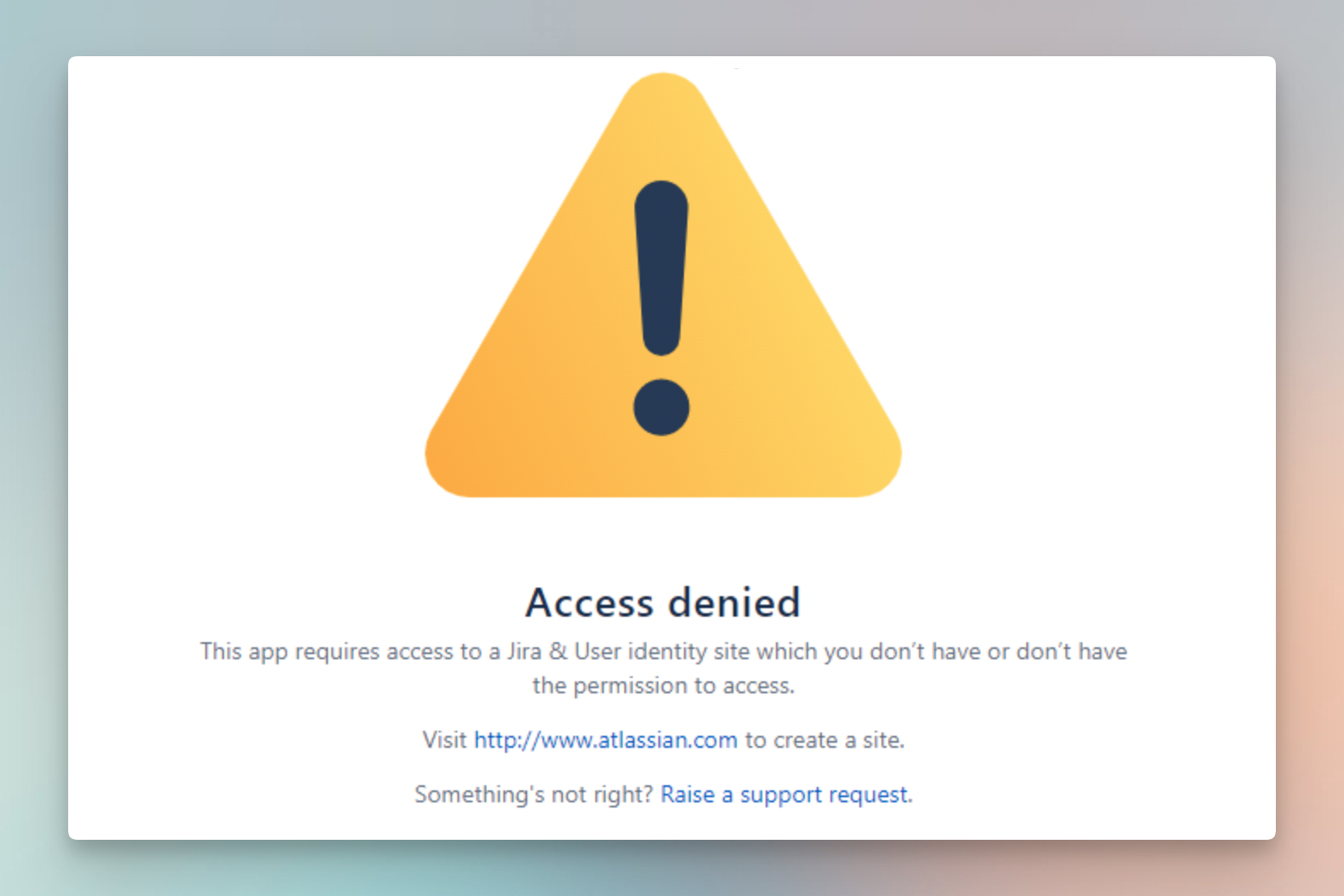
Access denied error in V1
We have seen this happen to users who have multiple Atlassian accounts.
You can log out from all Atlassian accounts and log in with only the account you need, and it should work as expected. The Atlassian multiple accounts feature is unfortunately a bit buggy.
Access prompt when creating an issue
This issue is now fixed in latest version: Access prompt, templates limit and major upgrades
After setting up the templates, when users try to create an issue, they will be shown a prompt to authorize issue-template.
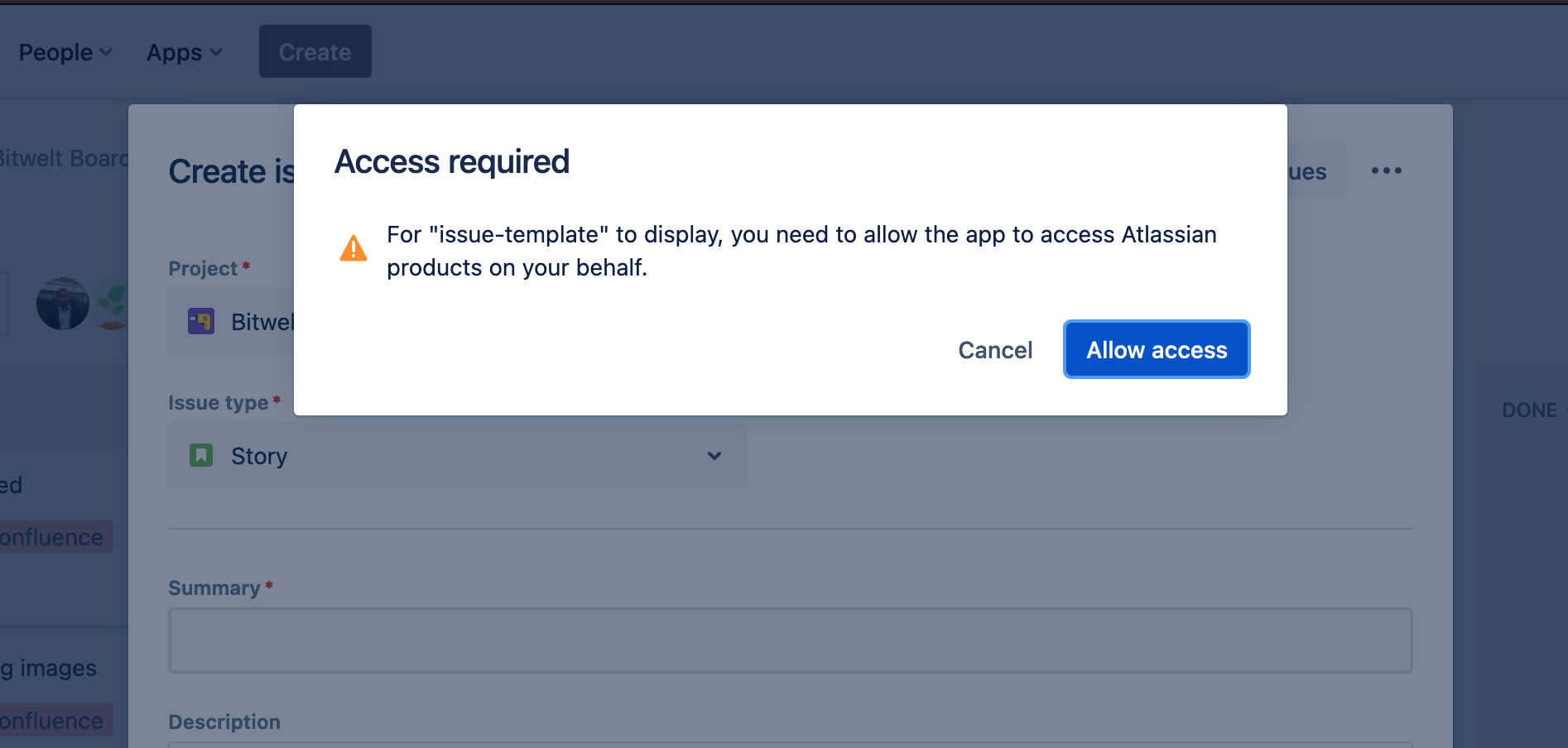
Access prompt in V1
We know this is annoying and a bad UX. Unfortunately, this is caused by the underlying Atlassian API we use to build apps. This is not limited to our app. Fortunately, Atlassian is going to fix this issue soon (end of Q1 2023) and the prompt will be completely removed. You can also follow the Atlassian ticket tracking in Trello.
For now, please inform users about this prompt and the mysterious issue-template.
