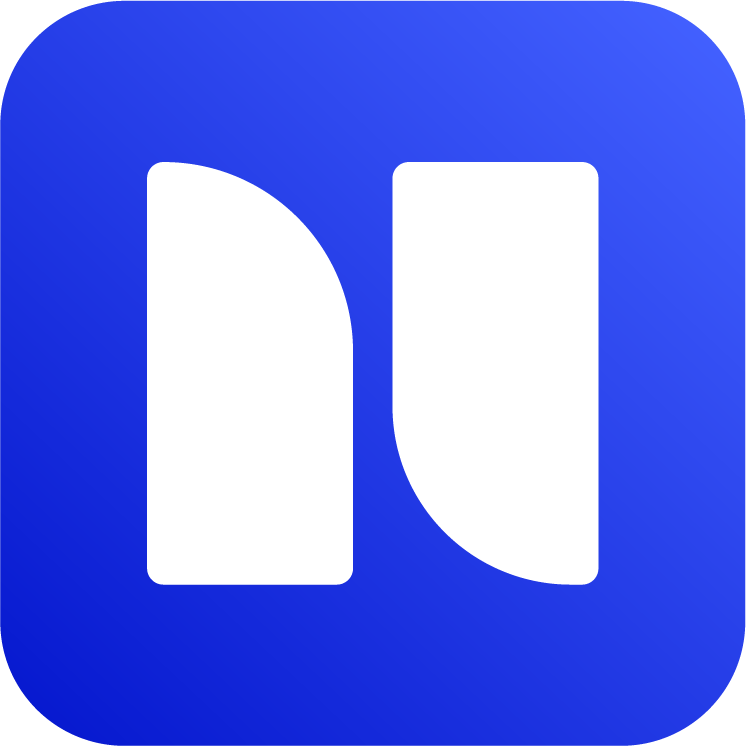Delete labels in Jira
Delete a label
You can get rid of labels that are not needed anymore in your Jira environment. If you just want to rename or merge the duplicate labels, please refer to this page Rename or edit labels in Jira instead.
To delete a label:
Go to Apps → Manage Labels
Find the label and click Delete. A confirm window will open, click Yes, proceed.
If you have a label that is used in too many issues, this operation might take a while.
To delete a label only in a project, go to Project → Manage Labels instead.
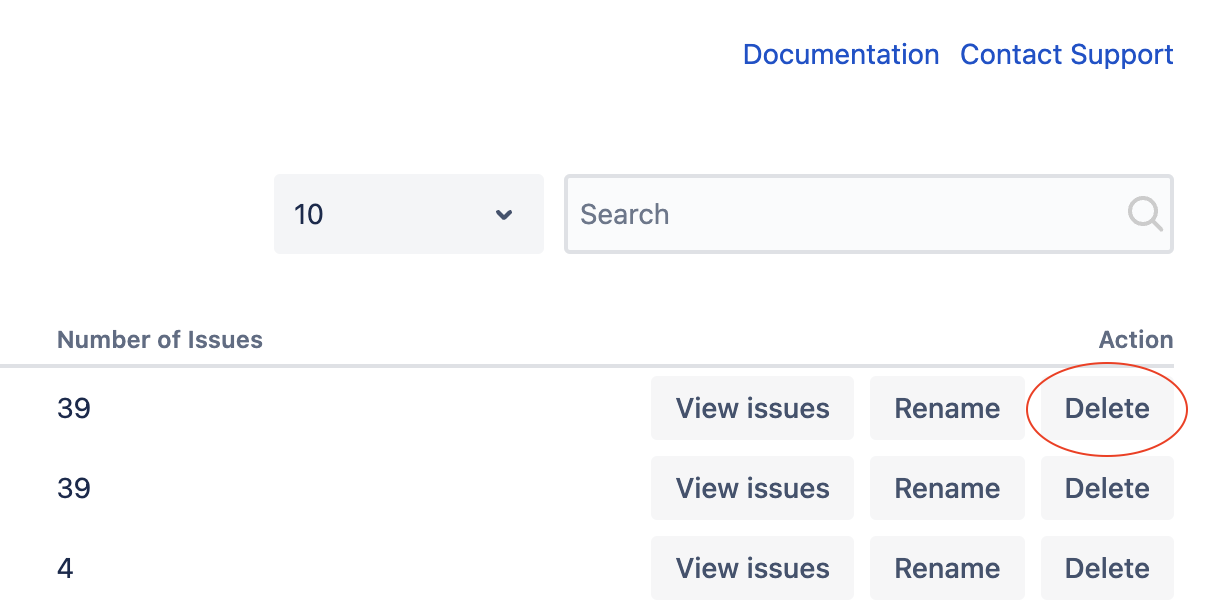
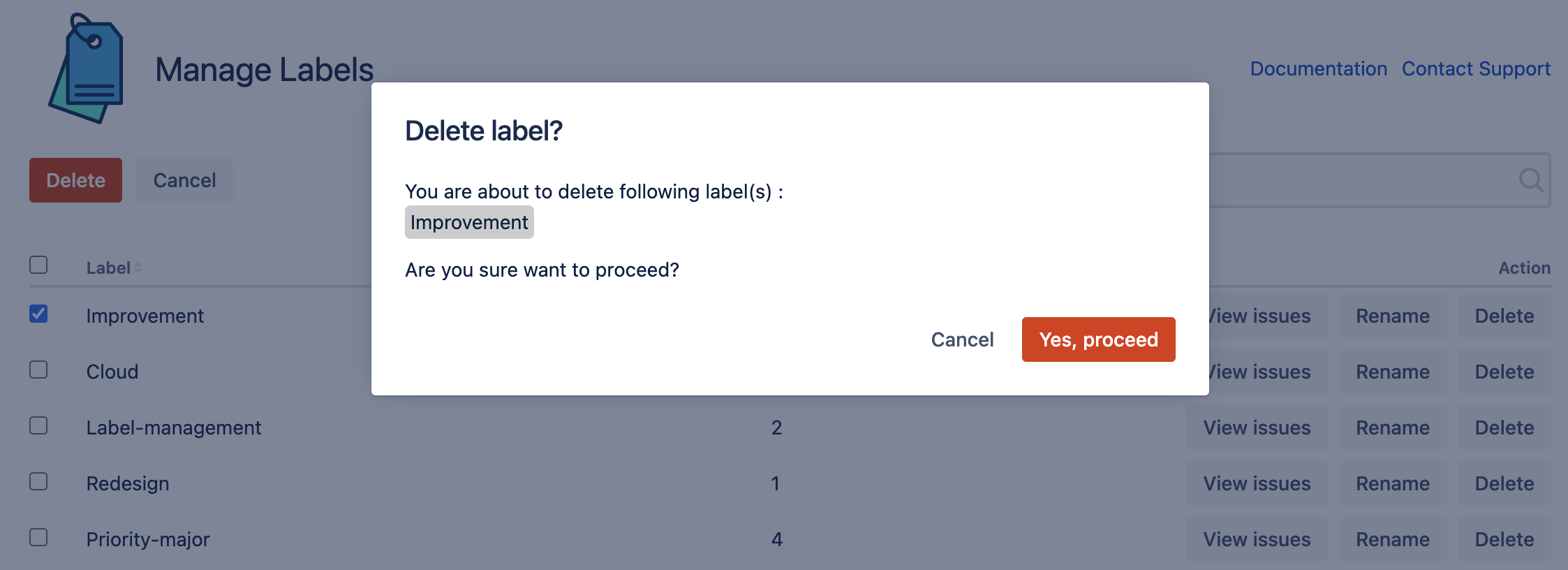
Delete a label
Bulk Delete Labels
To delete multiple labels:
Go to Apps → Manage Labels
Check the labels and click Delete. A confirm window will open, click Yes, proceed.

Delete labels
Sometimes deleted labels are still suggested in label field, please refer to Known Issues & limitations for workaround.